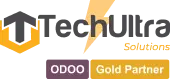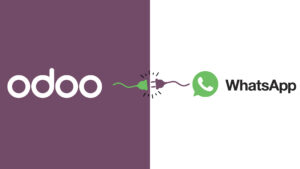Odoo WhatsApp Integration! A boon for business communication
November 29, 2022 by Administrator Odoo WhatsApp Integration Get a Free WhatsApp Odoo Integration Dem WhatsApp was launched in 2009, since its creation, WhatsApp has revolutionised the way of communication and has gained a lot of popularity over the years. Up to date, it has among 2.5 billion active users and 60 billion messages are sent per day. Many chat apps have been created since then, but none has the active users like WhatsApp. Enterprises are excited about the WhatsApp Business API. The way WhatsApp offers easy communication can be easily judged by it’s popularity and usage across the Globe. Talking about Odoo, Odoo has gained very high popularity in the world of ERP. Odoo is a suite which provides extensive functionality for successfully running business operation through centralised system. Being an Open Source ERP Framework, Odoo has unlimited capabilities in view of customization as per business requirements. Buy Now the Bi-Directional Meta Based Whataspp Connector Buy Now The Major benefits which Odoo provides are not limited but can be overall viewed in accordance to below points: Inter-departmental liaising & Centralised system: Connecting your business with WhatsApp is a boon for you. Communicating with customers through WhatsApp shows positive impact on your business. WhatsApp chat gives your client quick support, hence reflecting the trustworthiness, strong relationship and commitment from your side. In a decade, WhatsApp has evolved tremendously and the features it gives to the users are so compatible and flexible, that no other chat apps can give the facility as WhatsApp. WhatsApp has an easy interface and can be used efficiently with Odoo. We have developed an Odoo app which allows the user to use WhatsApp application for sending messages via Odoo. Your customers can chat with you at WhatsApp, directly from your Odoo website. Benefits for Odoo WhatsApp integration: Below features are included in this Integration: Below are the steps to communicate through WhatsApp in Odoo For New Customers 1. Create Facebook Developers Account The first step is to create a Facebook developer account using your Facebook account (you can use personal or company Facebook as you want). Developer account link- https://developers.facebook.com/ You can refer below picture: 2.Create and Register App The next step is to create and register app using create app button. If you already have an App that you want to use with WhatsApp, you can skip the next section. 3. Create App This is for creating app. First select app type, you will find multiple option as mentioned below, choose one type according to your need and click on next. 4.Facebook credentials The next and most important step is Facebook credential. After creating app, open that apps to see credential. 5. Dashboard In this step you need to add a product(WhatsApp). to do this follow below steps: 1.First select your app 2.Go to product–> add a product 3.Now find WhatsApp and click on setup After setup you can see WhatsApp –>Quick start now click on it and proceed/next. 6.Facebook Credential Screen The credentials for connecting Odoo to Facebook are shown below. We will use these credential during creating provider. To see credentials, follow these steps: Go to WhatsApp–> Quick start –>Getting started/app setup In the image above, we have a temporary Access token, Phone number ID, and WhatsApp Business Account ID that you must fill out when creating a provide after installing Graph API. You can also refer below image 7. Generate Permanent Access Token in WhatsApp Cloud API After add all credential(Temporary access token, phone number ID, WhatsApp business Account Id) in Provider we will generate Permanent access token, to do this must follow below steps: Below image will guide you to generate permanent access token. See below image to know from where we will add credential to generate permanent access token. 8. ADD Your WhatsApp phone Number Below you can add your WhatsApp number 9. Add New Provider After installing the module, Go to WhatsApp Message Menu > Configuration > Provider Under Provider Menu, Click on Create Button Add WhatsApp Graph API Credentials like Graph API, URL, Instance, Business ID, Access Token, etc. as mentioned above… you can also refer below image. See below image to understand from where we have to fill these credential. This is the same image which we have shown during creating Facebook credentials(Temporary token and permanent tokens). After Setup, Click on Reload / Get Status where you will get Facebook Configurations like Call Back URL & Verify Token. You need to set these configurations to Facebook Webhook Configuration. Below(point 10) we have explain about webhook configuration, you can refer that image. Note: If you want to create new provider then you need to create new app in Facebook and repeat all step. 10. Setup webhook configuration Under WhatsApp Menu on Sidebar > Click on Configuration Here you need to set Odoo Provider’s Configuration like Callback URL & Verify Token and Click on Verify & Save Button. 11. WhatsApp Manager Under App Dashboard Menu on top bar > Click on WhatsApp Manager For WhatsApp Message Templates & Other Facebook Business Account Details 12.Message Templates According to Facebook policy, if you use the WhatsApp API and want to connect with someone, you can only send templates until he/she replies/acknowledges you. Assume you own company ABC and have found a lead named Mr. A. If you want to send a message to Mr. A, you can only send a message template; you cannot send a normal message to him until he responds from his side. Refer below image to create WhatsApp templates, after creating WhatsApp will take around 24 hour to approve that template, after approval it will show Active. Now you can use this template. that’s way message templates are very important. Under Account Tools Menu, Click on Message Templates Here you can Create/Edit/Delete WhatsApp Message Templates 13.WA templates To save time during the chat you can create WhatsApp templates. 14. Remove WA templates After creating if you don’t need templates, you can simply remove templates. If you want to delete in bulk, you