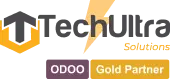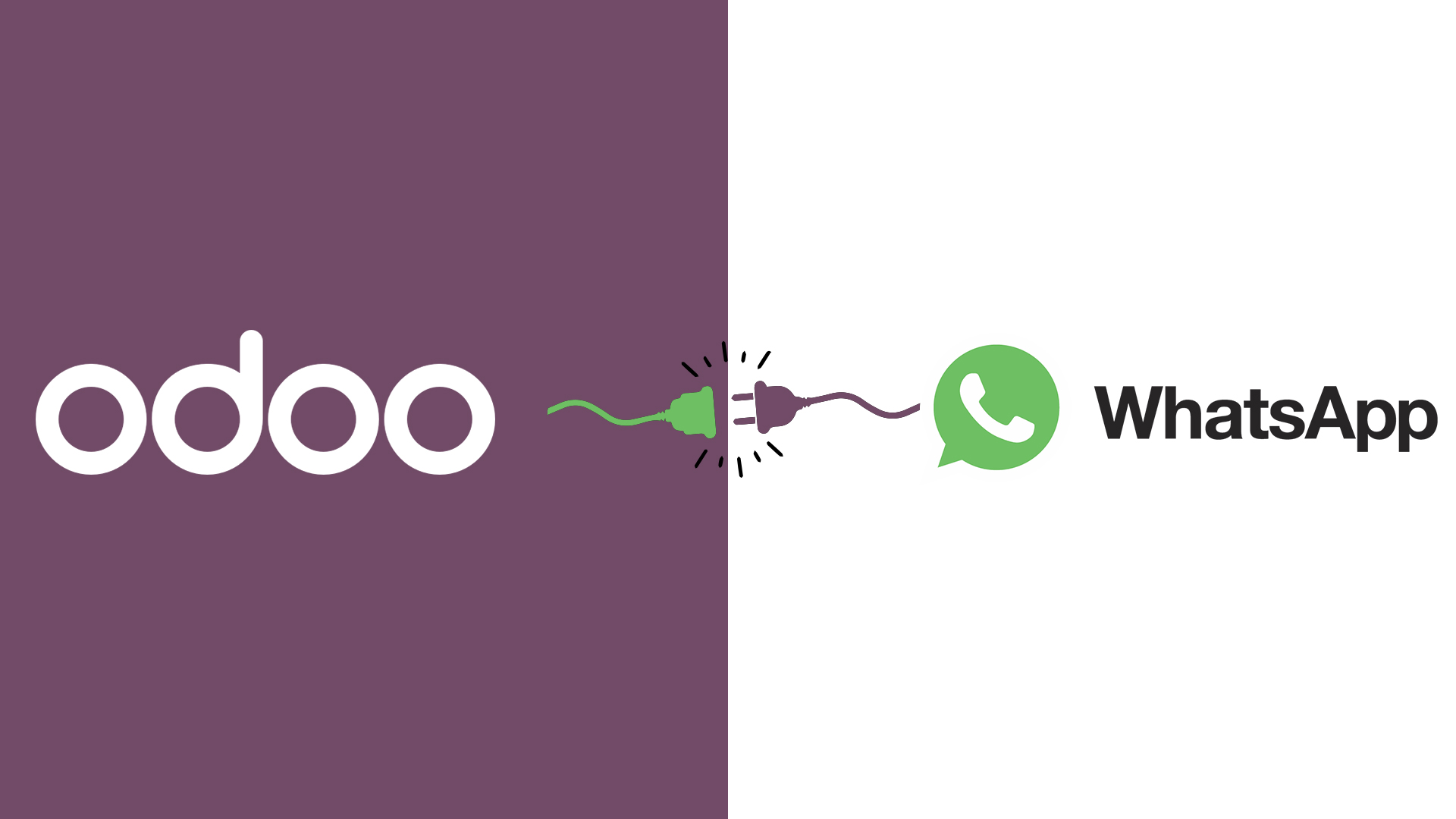
November 29, 2022 by
Administrator
Odoo WhatsApp Integration
Get a Free WhatsApp Odoo Integration Dem
WhatsApp was launched in 2009, since its creation, WhatsApp has revolutionised the way of communication and has gained a lot of popularity over the years.
Up to date, it has among 2.5 billion active users and 60 billion messages are sent per day. Many chat apps have been created since then, but none has the active users like WhatsApp.
Enterprises are excited about the WhatsApp Business API. The way WhatsApp offers easy communication can be easily judged by it’s popularity and usage across the Globe.
Talking about Odoo, Odoo has gained very high popularity in the world of ERP. Odoo is a suite which provides extensive functionality for successfully running business operation through centralised system.
Being an Open Source ERP Framework, Odoo has unlimited capabilities in view of customization as per business requirements.
Buy Now the Bi-Directional Meta Based Whataspp Connector
The Major benefits which Odoo provides are not limited but can be overall viewed in accordance to below points:
Inter-departmental liaising & Centralised system:
- Boosting Productivity
- Quick Decision making
- Exceeding Collaboration
- Streamlined Data Flow
- Reducing Operating Costs
- Delivery of Business Insights.
Connecting your business with WhatsApp is a boon for you.
Communicating with customers through WhatsApp shows positive impact on your business. WhatsApp chat gives your client quick support, hence reflecting the trustworthiness, strong relationship and commitment from your side.
In a decade, WhatsApp has evolved tremendously and the features it gives to the users are so compatible and flexible, that no other chat apps can give the facility as WhatsApp.
WhatsApp has an easy interface and can be used efficiently with Odoo. We have developed an Odoo app which allows the user to use WhatsApp application for sending messages via Odoo. Your customers can chat with you at WhatsApp, directly from your Odoo website.
Benefits for Odoo WhatsApp integration:
- Robust, reliable and easy to use.
- Bi-directional can send and receive messages from WhatsApp in Odoo. HelpDesk Module in Odoo integrated with WhatsApp can help reduced time to reply back to customer complaints instantaneously.
- Server based and encrypted as per WhatsApp current policy.
Below features are included in this Integration:
- Single WhatsApp number is defined for an entire company.
- Messages can be sent and received from WhatsApp in Odoo making it as a bi-directional.
- Invoices, receipts PDF can be sent within a single click.
- Complete product details can be sent to the customer by just drag and drop method.
- Pre-defined messages/templates can be stored and then sent to the customers.
- Order information can be sent from Account invoice, Account payment.
- The chat history is saved until it is manually deleted.
- Group chat can also be done using this integration.
- Media files such as product videos, pictures, PDF, .doc files etc can be sent using this integration.
Below are the steps to communicate through WhatsApp in Odoo
For New Customers
1. Create Facebook Developers Account
The first step is to create a Facebook developer account using your Facebook account (you can use personal or company Facebook as you want).
Developer account link- https://developers.facebook.com/
You can refer below picture:
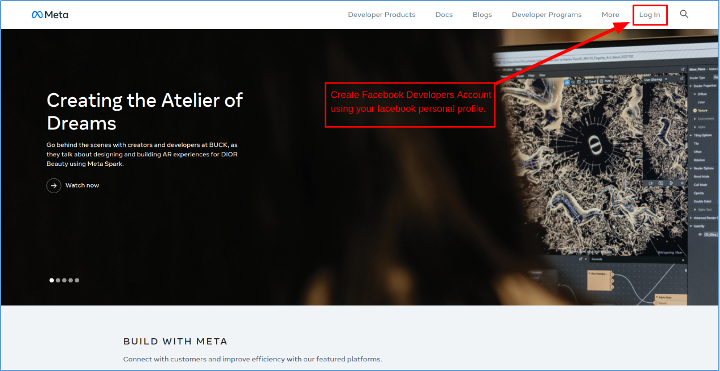
2.Create and Register App
The next step is to create and register app using create app button. If you already have an App that you want to use with WhatsApp, you can skip the next section.
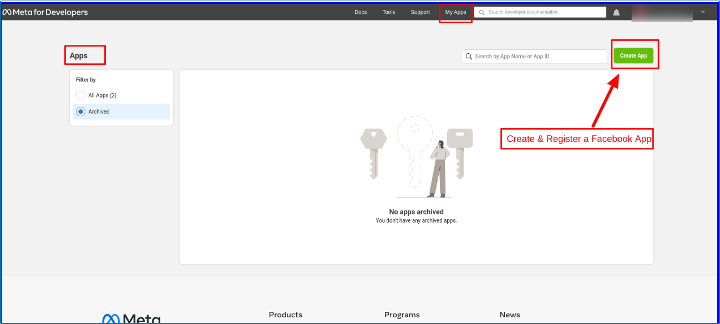
3. Create App
This is for creating app. First select app type, you will find multiple option as mentioned below, choose one type according to your need and click on next.
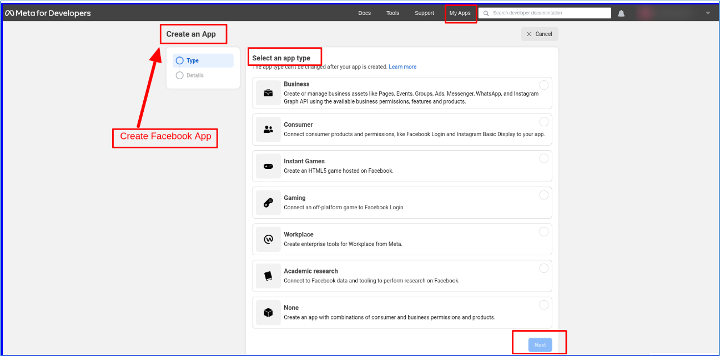
4.Facebook credentials
The next and most important step is Facebook credential. After creating app, open that apps to see credential.
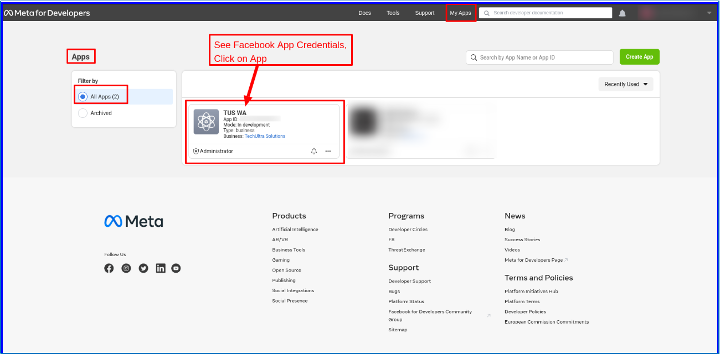
5. Dashboard
In this step you need to add a product(WhatsApp). to do this follow below steps:
1.First select your app
2.Go to product–> add a product
3.Now find WhatsApp and click on setup
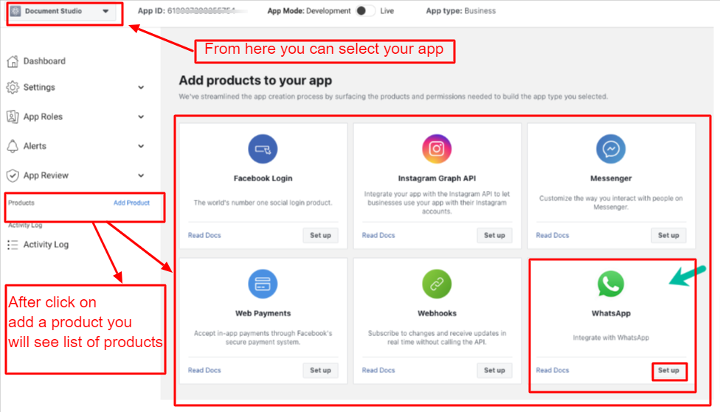
After setup you can see WhatsApp –>Quick start now click on it and proceed/next.
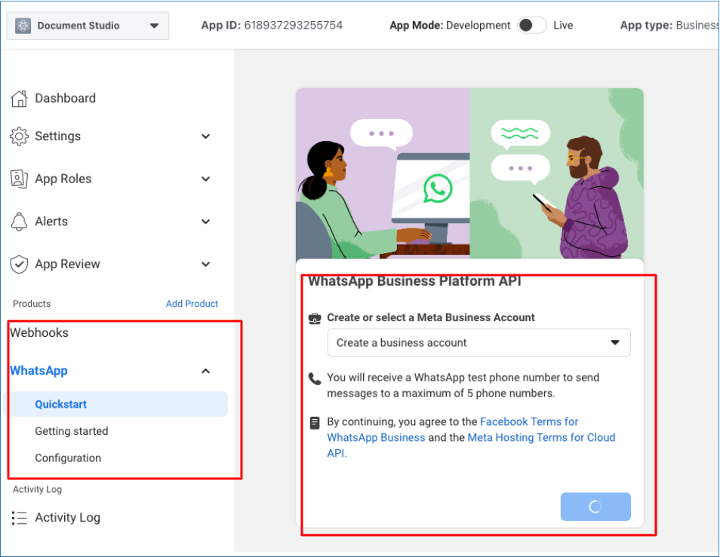
6.Facebook Credential Screen
The credentials for connecting Odoo to Facebook are shown below. We will use these credential during creating provider. To see credentials, follow these steps: Go to WhatsApp–> Quick start –>Getting started/app setup
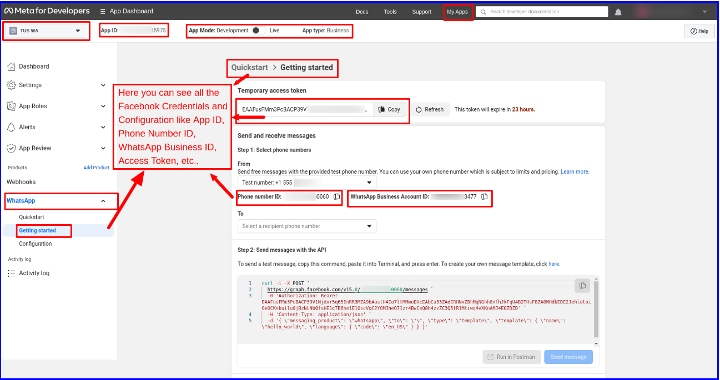
In the image above, we have a temporary Access token, Phone number ID, and WhatsApp Business Account ID that you must fill out when creating a provide after installing Graph API.
You can also refer below image
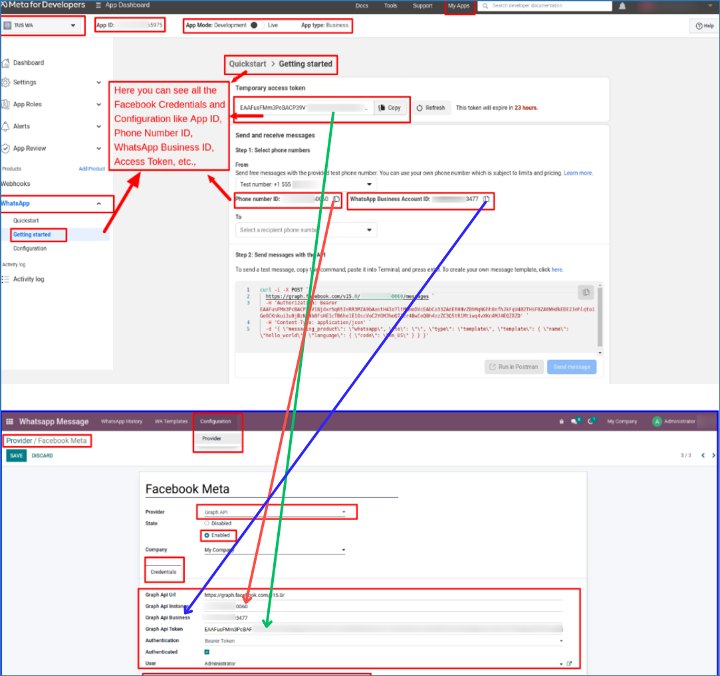
7. Generate Permanent Access Token in WhatsApp Cloud API
After add all credential(Temporary access token, phone number ID, WhatsApp business Account Id) in Provider we will generate Permanent access token, to do this must follow below steps:
Below image will guide you to generate permanent access token.
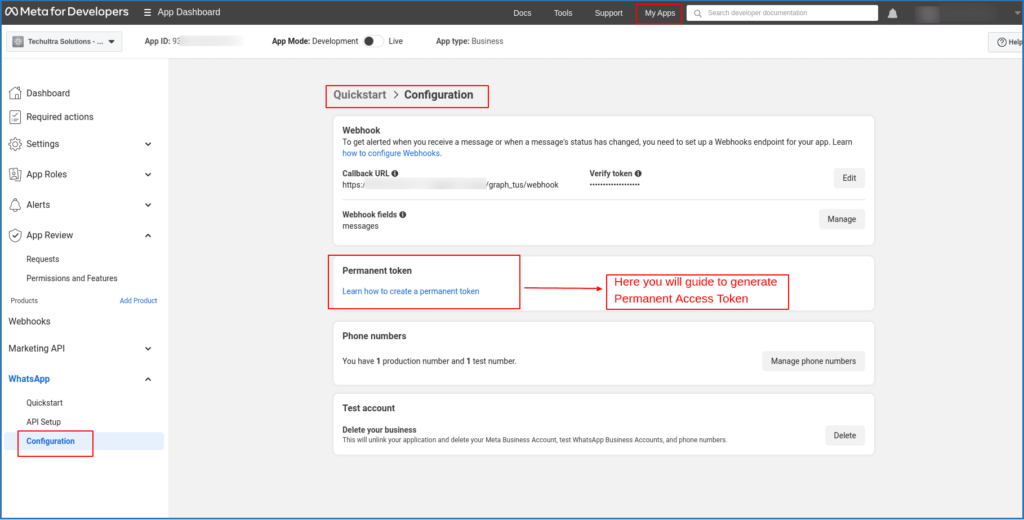
See below image to know from where we will add credential to generate permanent access token.
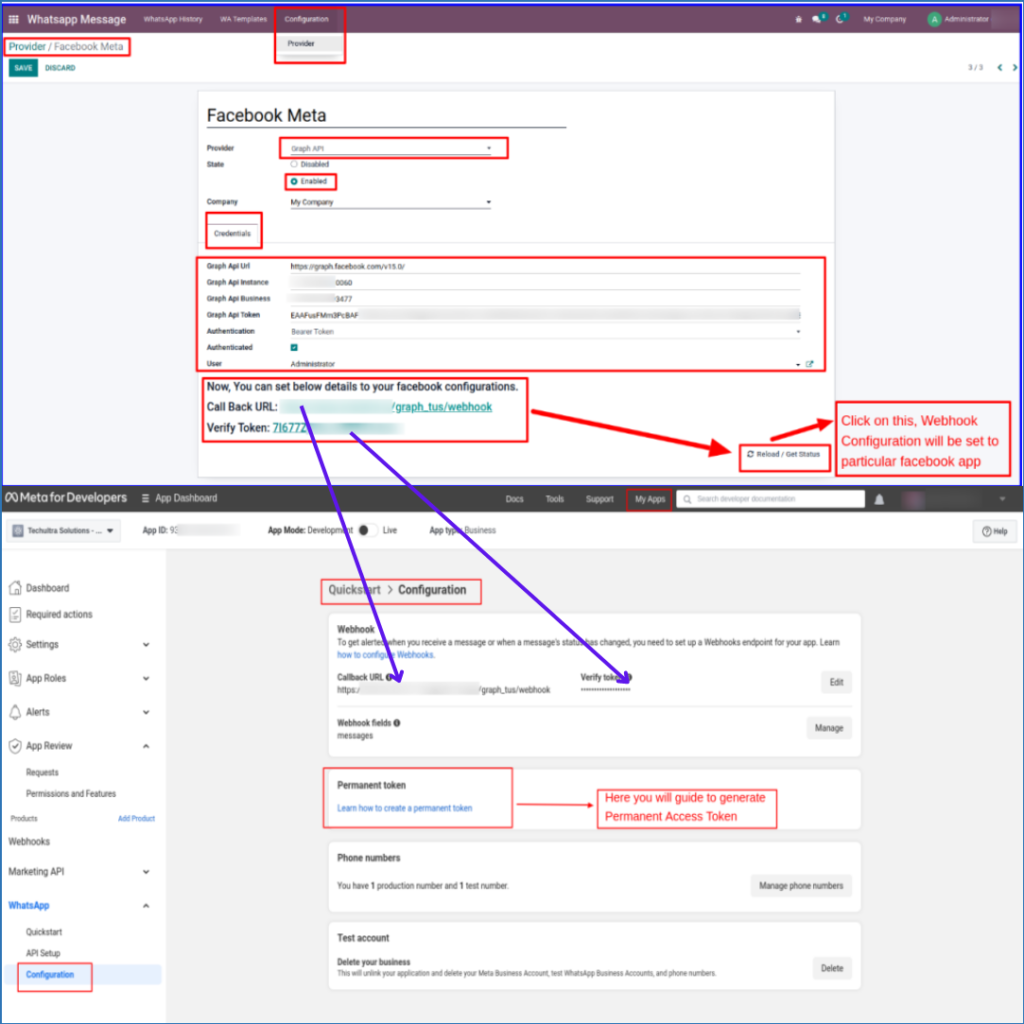
8. ADD Your WhatsApp phone Number
Below you can add your WhatsApp number
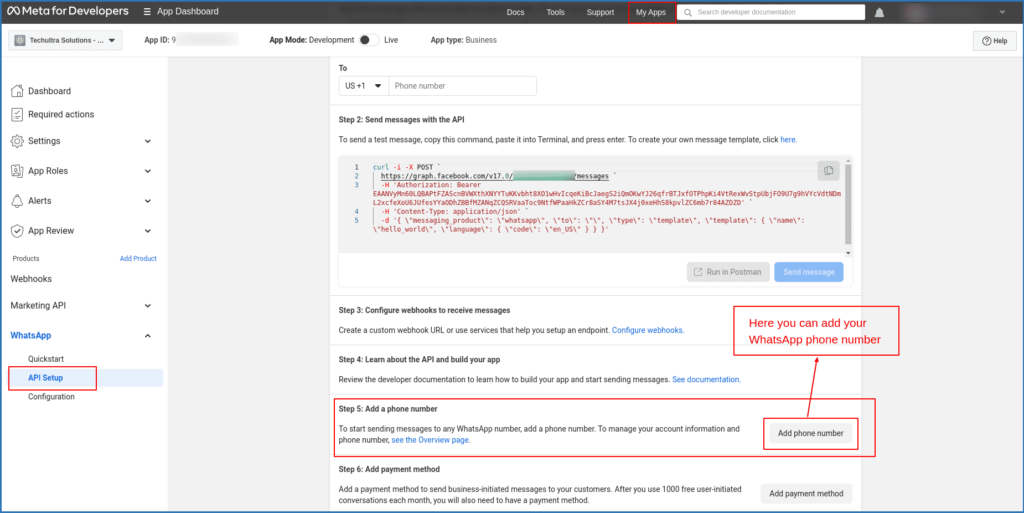
9. Add New Provider
After installing the module, Go to WhatsApp Message Menu > Configuration > Provider Under Provider Menu, Click on Create Button
Add WhatsApp Graph API Credentials like Graph API, URL, Instance, Business ID, Access Token, etc. as mentioned above… you can also refer below image.
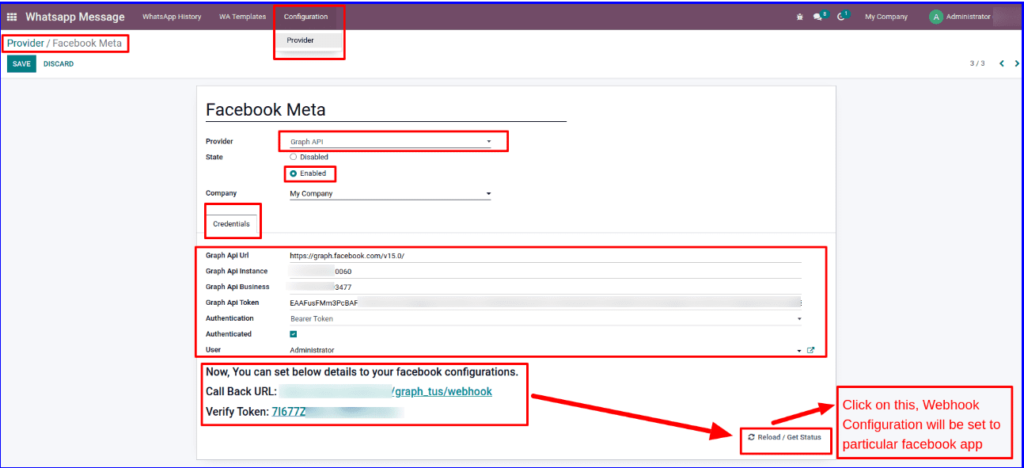
See below image to understand from where we have to fill these credential. This is the same image which we have shown during creating Facebook credentials(Temporary token and permanent tokens).
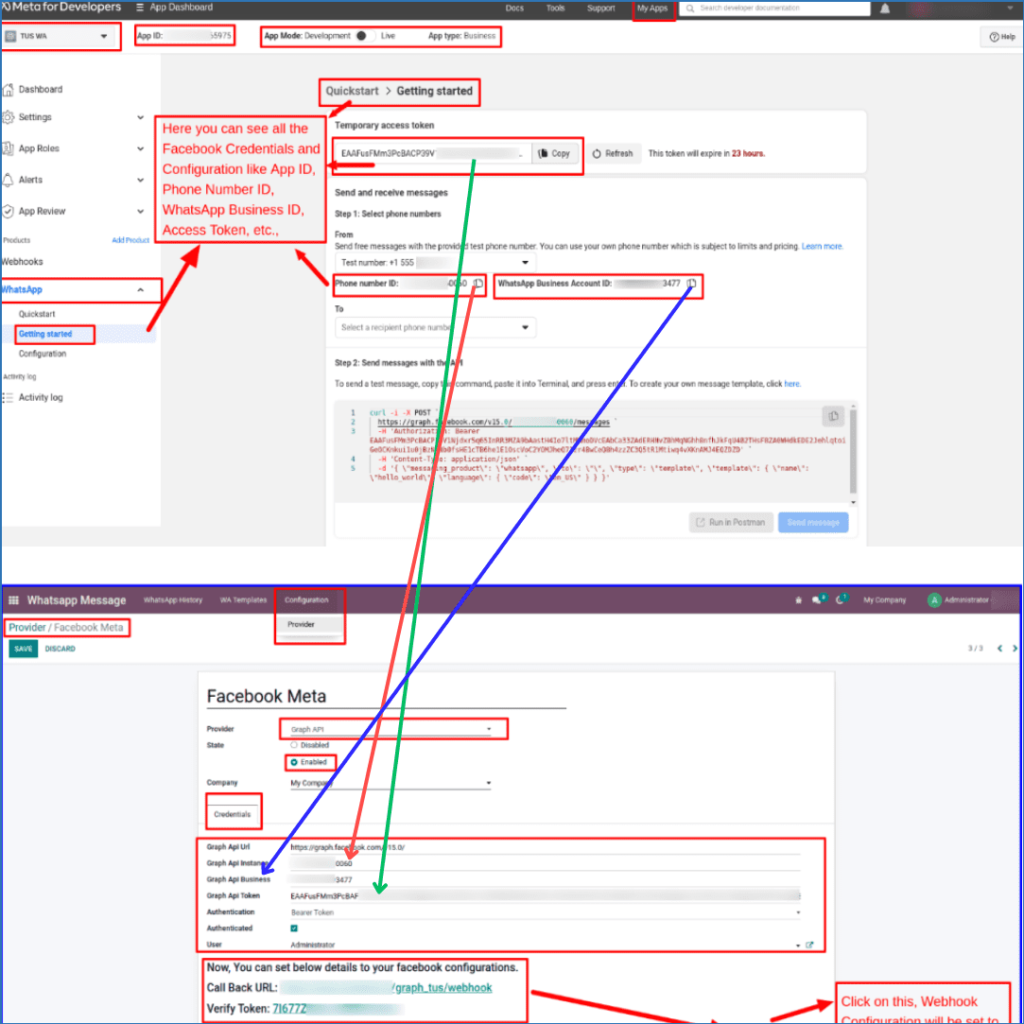
After Setup, Click on Reload / Get Status where you will get Facebook Configurations like Call Back URL & Verify Token.
You need to set these configurations to Facebook Webhook Configuration. Below(point 10) we have explain about webhook configuration, you can refer that image.
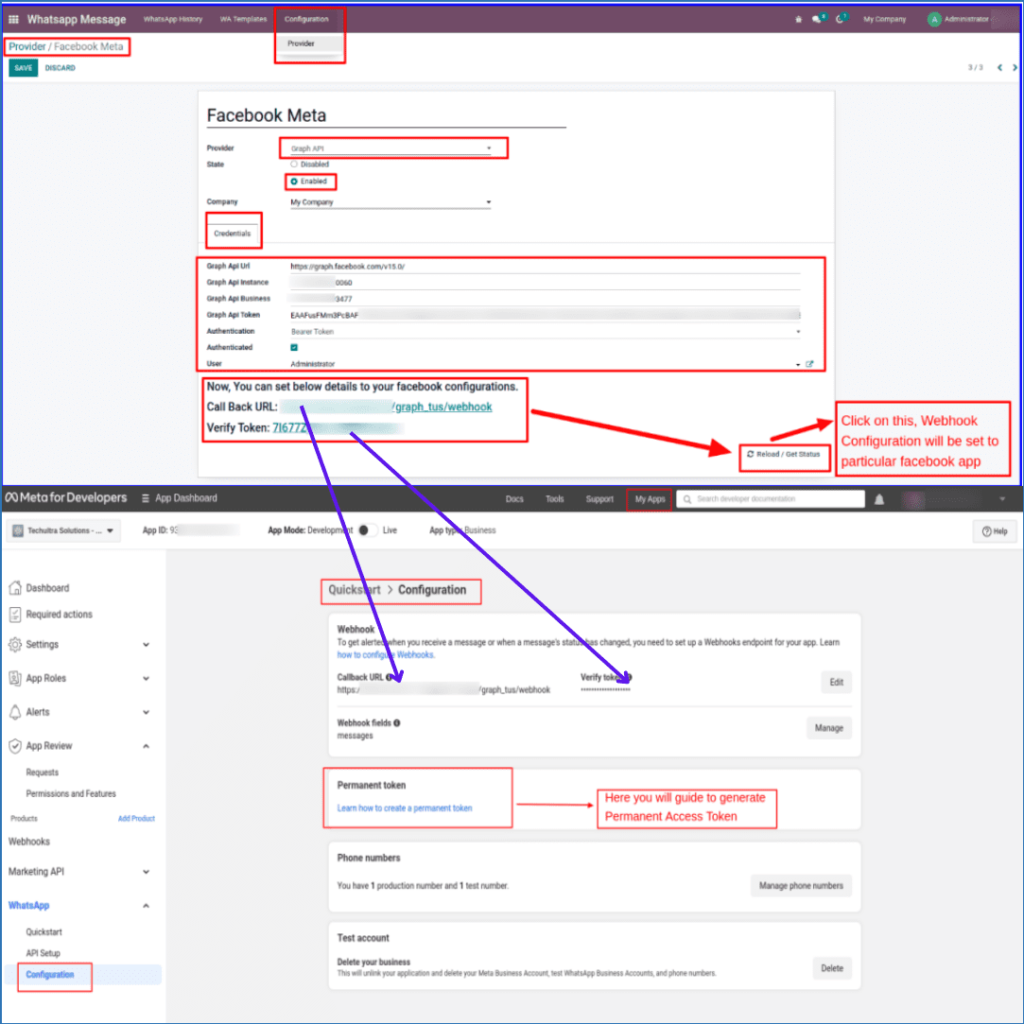
Note: If you want to create new provider then you need to create new app in Facebook and repeat all step.
10. Setup webhook configuration
Under WhatsApp Menu on Sidebar > Click on Configuration Here you need to set Odoo Provider’s Configuration like Callback URL & Verify Token and Click on Verify & Save Button.
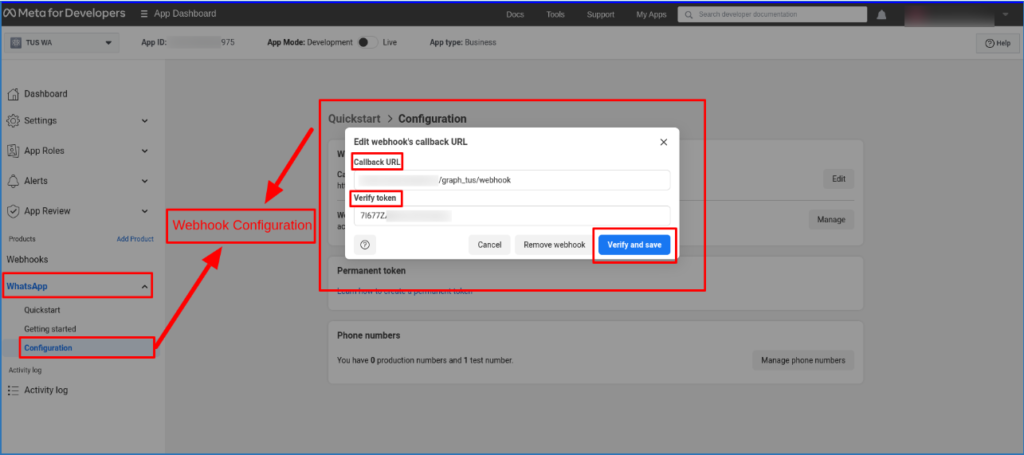
11. WhatsApp Manager
Under App Dashboard Menu on top bar > Click on WhatsApp Manager For WhatsApp Message Templates & Other Facebook Business Account Details
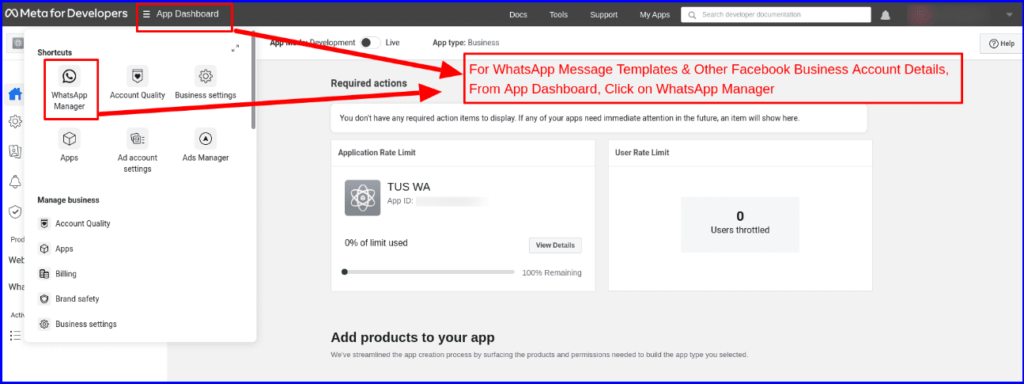
12.Message Templates
According to Facebook policy, if you use the WhatsApp API and want to connect with someone, you can only send templates until he/she replies/acknowledges you.
Assume you own company ABC and have found a lead named Mr. A. If you want to send a message to Mr. A, you can only send a message template; you cannot send a normal message to him until he responds from his side. Refer below image to create WhatsApp templates, after creating WhatsApp will take around 24 hour to approve that template, after approval it will show Active. Now you can use this template.
that’s way message templates are very important.
Under Account Tools Menu, Click on Message Templates Here you can Create/Edit/Delete WhatsApp Message Templates
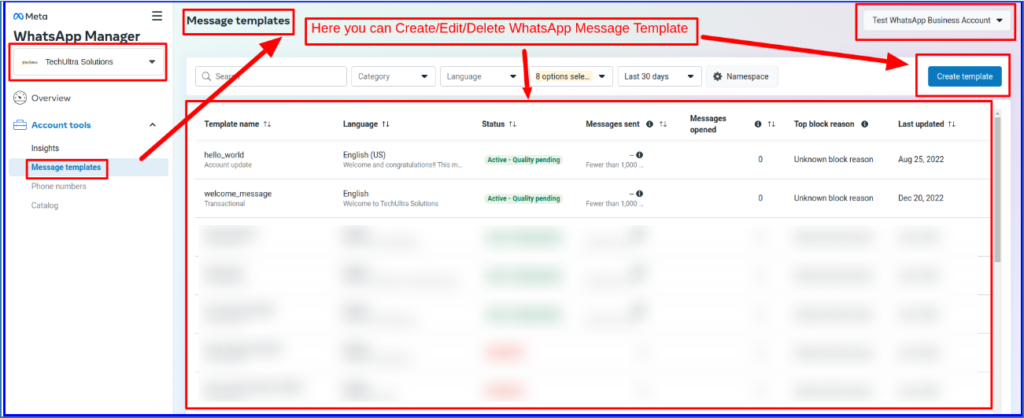
13.WA templates
To save time during the chat you can create WhatsApp templates.
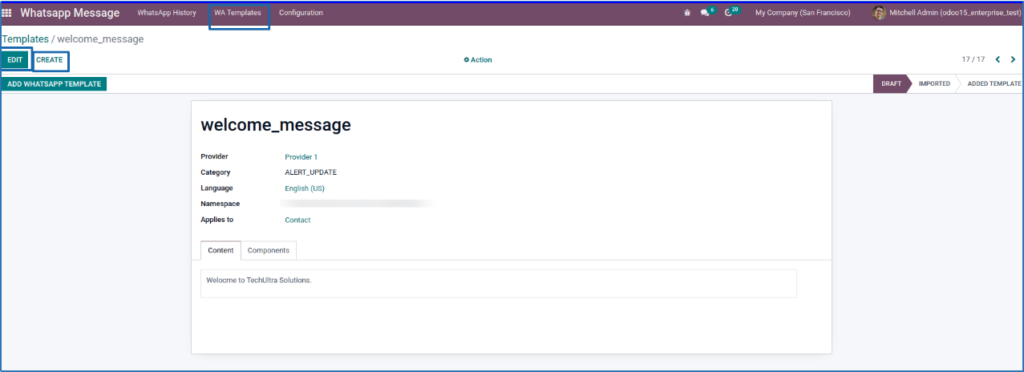
14. Remove WA templates
After creating if you don’t need templates, you can simply remove templates. If you want to delete in bulk, you can also do it→ Select templates →Action→ delete
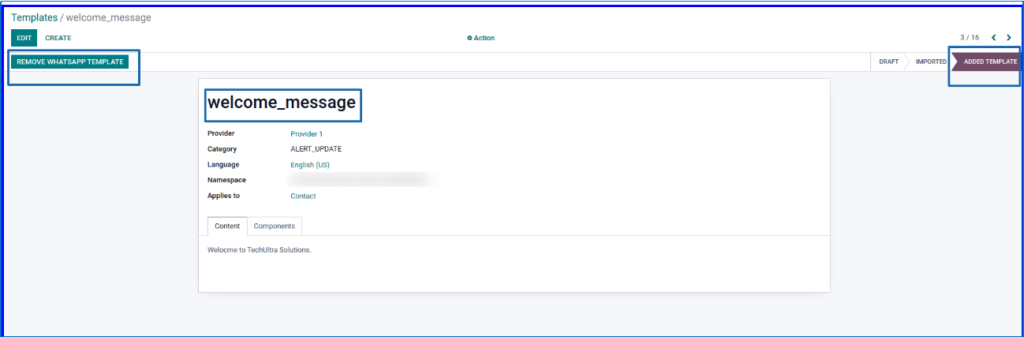
15. WhatsApp History
From here you see the complete history of chats by different providers, you can also filter and group by various parameters.
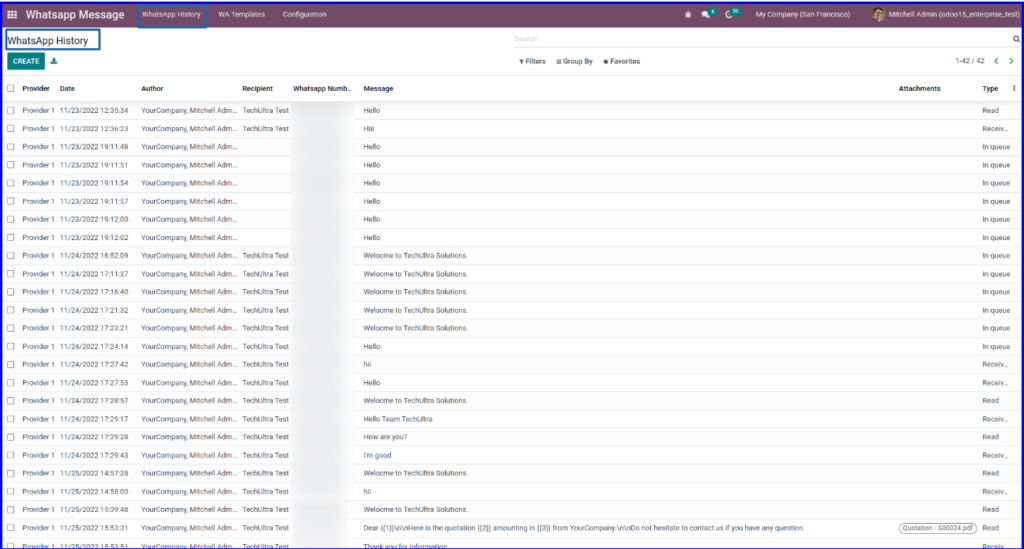
16. Configure Multi-Companies & Multi Providers
Here you can do configuration of Multi companies and Multi providers, Configure WhatsApp Templates & Manage User rights Particularly contacts
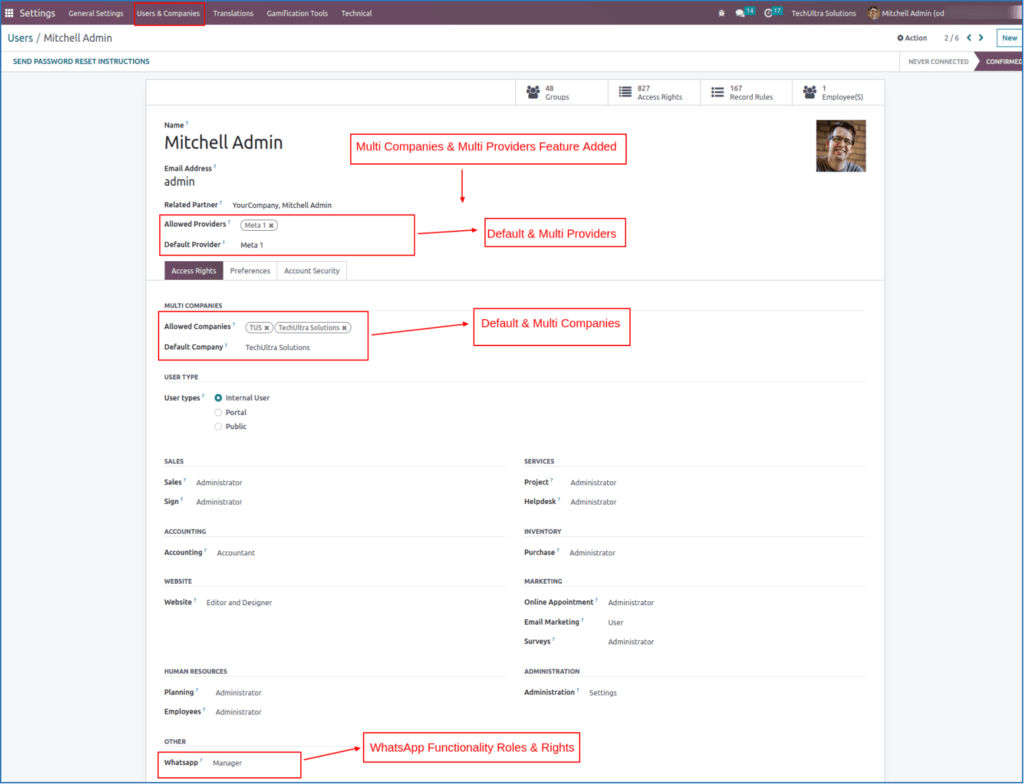
17. Configure Mobile Number
Here you can configure WhatsApp number of Particular contacts. To configure WhatsApp number go to,
Contact→Create→ Mobile→Add number→More→ Check WhatsApp number
If it will be a WhatsApp number then the WhatsApp icon will show automatically.
Notes: Whenever you will create contact Keep in mind that First you have to add country code then actual WhatsApp number.
Ex. 91xxxxxxxx23…here 91 is the country code of India and then WhatsApp number.
18.WhatsApp Composer for Send Dynamic WhatsApp Messages
When ever you want to send dynamic message you can use whatsapp composer. In the whatsapp composer you can add partner, Template, any attachment ( pdf/image/doc etc.).
Click on WhatsApp Icon > WhatsApp Composer to Send Dynamic WhatsApp Message–> Choose partner/templates/attachment
After choosing all simply click on SEND MESSAGE.
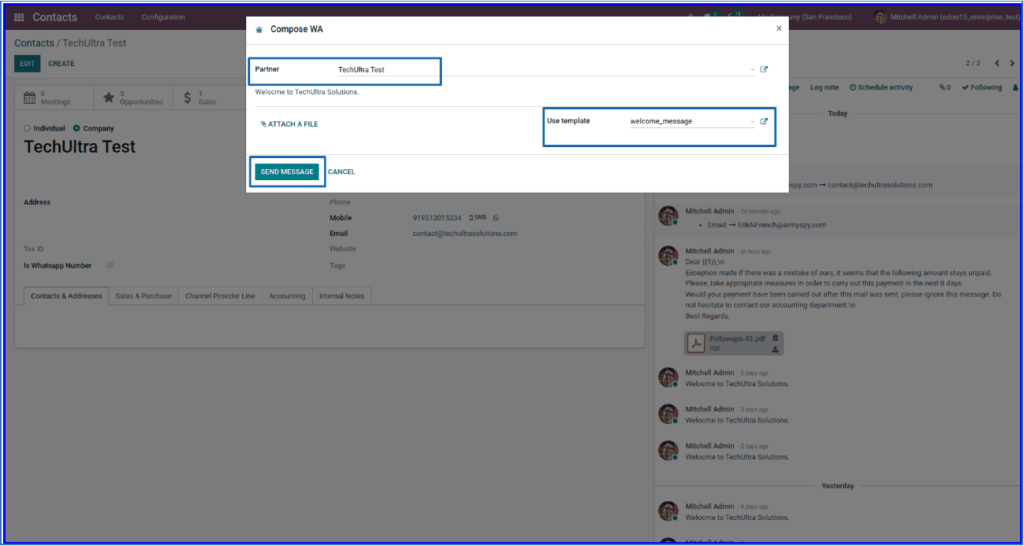
19. WhatsApp Message
Now go to Whatsapp application, Here you can Receive WhatsApp Message with Attachments, You can Reply on this message directly from WhatsApp too.
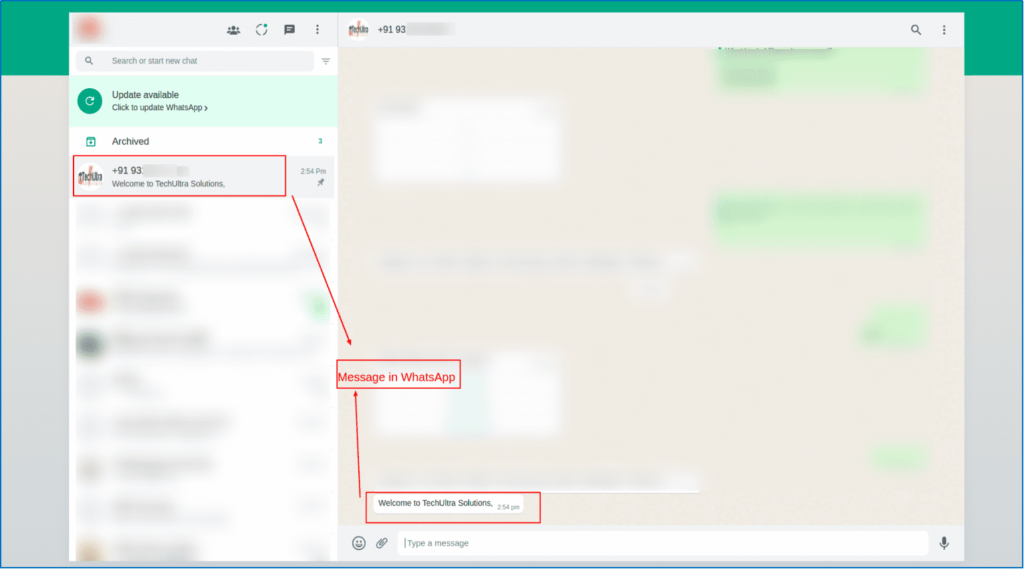
20. Chat Window
You can see the small box available in the bottom-right, which is chat window, from here you can send or receive messages/media. this chat window is available for live chat and whatsapp chat.
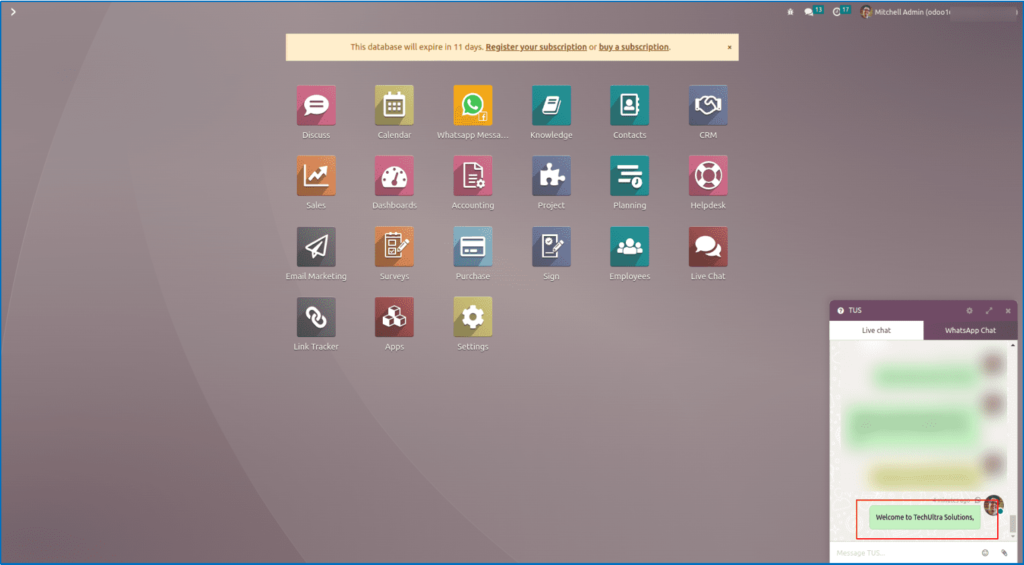
Flow of Odoo Meta Whatsapp Graph API
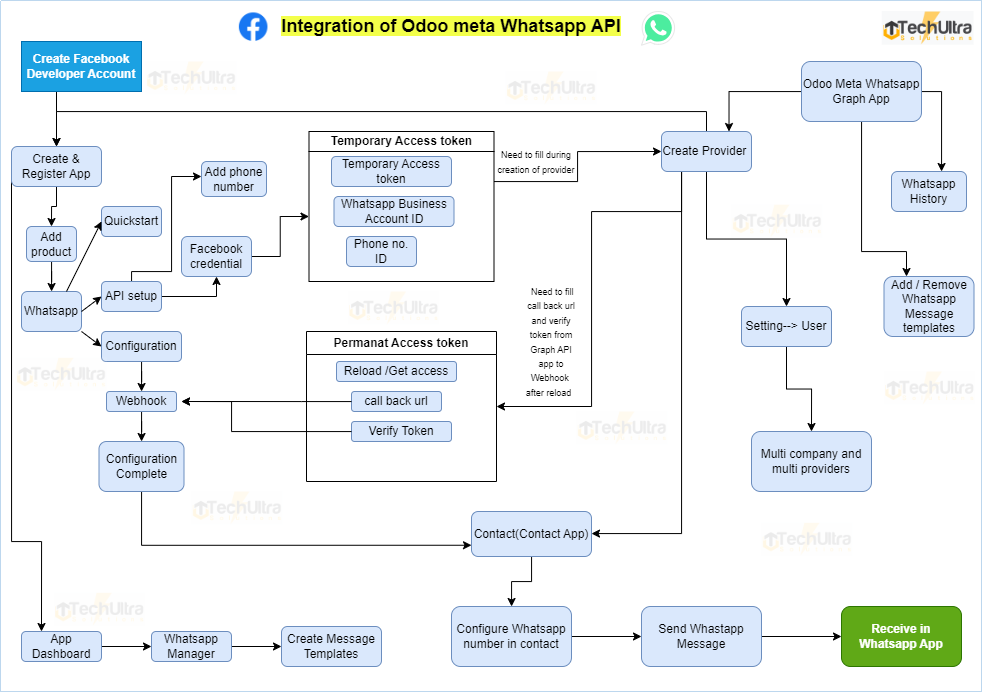
About TechUltra Solutions.
TechUltra Solutions is a leading Odoo And ERP Development company working since 2016. We have more than 6 Years of experience in various services such as Hiring Odoo Developers, Odoo Implementation, Odoo Development, Odoo Customization, Odoo Integration, Odoo Training, Odoo Consulting, Odoo Migration, and Odoo Support.
Don’t Forget to get Free Odoo consultation.
TechUltra Solutions has client in various locations such as USA, UK, Peru, India, Dubai, South Africa, Indonesia, Egypt, Spain, UAE, Canada, France, Italy and World-Wide.